-
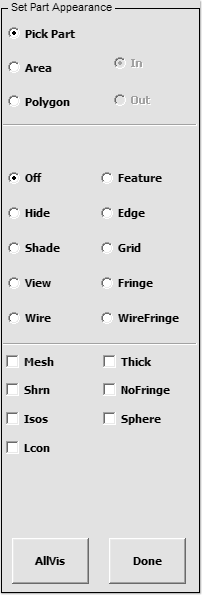
- Figure 1 – Appear Interface
Purpose:
The Appear interface is used to change the appearance of selected parts. This information can be saved using the Save/Retrieve Views interface.
There are certain “global” plotting modes available in the 2 rows of rendering buttons located on the bottom edge of the graphics viewport like Hide, Shad, View, etc… And these are applied to all parts in the model. In contrast, the Appear interface allows users to change plotting modes on a per part basis. This allows for entire model being in edge mode except one part in fringed mode – thus allowing user to compose a display that can help the audience to focus on the part of interest
Another very important feature of this interface is to display and animate very large models using edge mode for most parts except for some of particular interest and yet have reasonable animation speeds.
Controls:
 Pick Part – Assign appearance by part
Pick Part – Assign appearance by part Area – Assign appearance to parts inside/outside a user defined area
Area – Assign appearance to parts inside/outside a user defined area Polygon – Assign appearance to parts inside/outside a user defined region
Polygon – Assign appearance to parts inside/outside a user defined region In – Set parts inside the area/polygon
In – Set parts inside the area/polygon Out – Set parts outside the area/polygon
Out – Set parts outside the area/polygon
 Off – No change to the part display mode
Off – No change to the part display mode Hide – Display part(s) with hidden line removed
Hide – Display part(s) with hidden line removed Shade – Display part(s) in shaded mode
Shade – Display part(s) in shaded mode View – Display part(s) in non-shaded color mode
View – Display part(s) in non-shaded color mode Wire – Display part(s) in wire frame mode
Wire – Display part(s) in wire frame mode Feature – Display part(s) in feature line mode
Feature – Display part(s) in feature line mode Edge – Display part(s) in edge line mode
Edge – Display part(s) in edge line mode Grid – Display part(s) with grid points
Grid – Display part(s) with grid points Fringe – Display part(s) with fringe
Fringe – Display part(s) with fringe WireFringe – Display part(s) with mesh fringe
WireFringe – Display part(s) with mesh fringe
 Mesh – Toggle mesh outlining on/off with shad and fringe
Mesh – Toggle mesh outlining on/off with shad and fringe Shrn – Toggle shrink plot on/off
Shrn – Toggle shrink plot on/off Isos – Display part(s) with iso-surfaces
Isos – Display part(s) with iso-surfaces Lcon – Display part(s) with line-contours
Lcon – Display part(s) with line-contours Thick – Display thin shell part(s) with thickness
Thick – Display thin shell part(s) with thickness NoFringe – Display part(s) from fringe calculations
NoFringe – Display part(s) from fringe calculations Sphere – Display solid part(s) as spheres
Sphere – Display solid part(s) as spheres
Assign appearance to all visible parts
Exit Set Appearance interface

